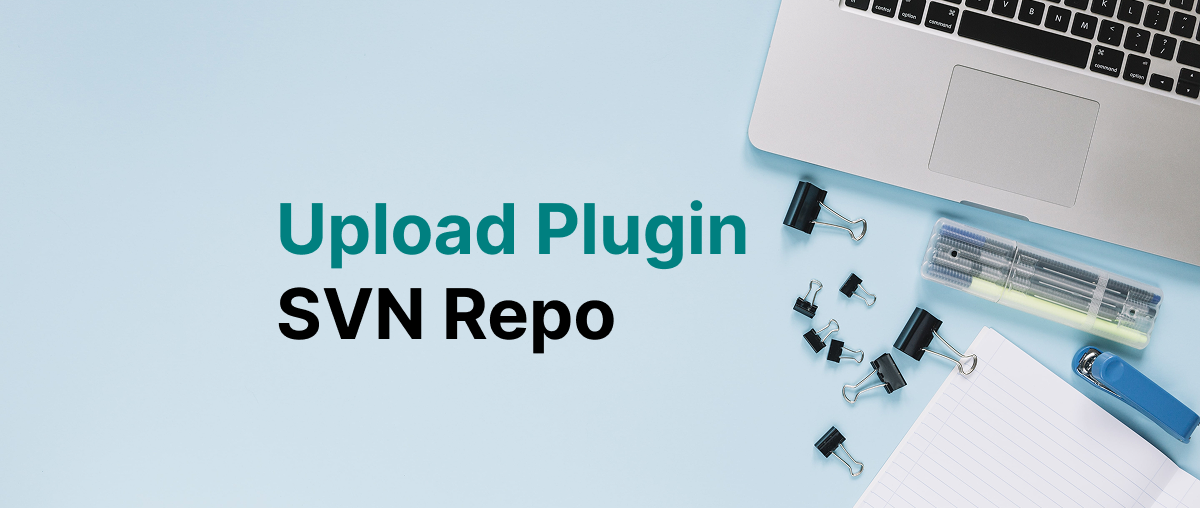If you’re ready to publish your WordPress plugin on the official WordPress.org plugin repository, this guide walks you through uploading your plugin using SVN (SVN upload) on a Mac.
Step 1: Install SVN on macOS (SVN upload)
Most macOS versions come with Subversion (SVN) pre-installed. To check, run:
svn --versionIf it’s not installed, you can install it from this guide macos – Command-line SVN client for Mac – Stack Overflow
Step 2: Checkout the WordPress Plugin Repository
Replace algo-site-loaders with your plugin’s slug (the one assigned by WordPress.org):
svn co https://plugins.svn.wordpress.org/transfer-press/ /Users/dev-mode/Desktop/WP\ Plugins/transfer-pressThis will download the SVN repository to your local machine.
Step 3: Add Your Plugin Files to the trunk Folder (SVN upload)
Navigate to the plugin directory:
cd /Users/dev-mode/Desktop/WP\ Plugins/transfer-pressNow, copy or move all your plugin source code (folders like /app, /public, /vendor, etc.) into the /trunk folder.
To verify file status, run:
svn stYou should see unversioned files marked with a ?.
Add them to SVN:
svn add trunk/app
svn add trunk/public
svn add trunk/index.php
or
svn add trunk/* --force
Step 4: Commit to WordPress.org
Now commit your changes to the plugin repository using your WordPress.org username:
svn --username=suitepress ci -m "Initial upload to WordPress.org"You’ll be prompted for your password — this is your WordPress.org credentials (note: the password is not visible as you type).
✅ Done! (SVN upload)
Your plugin has now been successfully uploaded to the WordPress.org repository. Please note that it may take a few minutes for the changes to take effect and for the plugin to appear live on the repository. If this is your first time submitting the plugin, it will go through a review process by the WordPress.org team to ensure it meets all guidelines and quality standards. Once approved, your plugin will be publicly available for users to download, install, and use directly from their WordPress dashboards. Be patient during this short waiting period. Have a great journey to the WordPress World for five the future.
Bonus Tip: Tag a Version
Once you’re happy with your plugin in trunk, you can tag a version like this:
svn copy trunk tags/1.0.0
svn ci -m "Tag version 1.0.0"